Find My iPad Is On
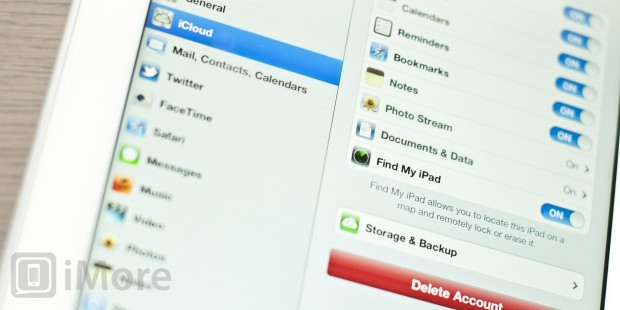
Wouldn't it be great if there was a way to "track" your iPad and know exactly where it was at all times? Well, fortunately, there is. If you signed up for Apple's free iCloud service (and we all should) you have an easy way of always locating your iPad -- Find my iPhone.
Yes, it the app is called Find My iPhone, but it finds any iOS device or Mac that is registered with iCloud.
HOW TO SIGN UP FOR FIND MY IPAD
Find My iPad is ON in iCloud Settings
First, either create or login to your iCloud account when you set up your iPad. If you chose not to create or sign into an iCloud account, you can always:
* Go to Settings.
* Touch the iCloud icon along the left hand column.
* Touch Account and sign into iCloud.
* Make sure that the Find My iPad switch is set to the ON position.
Now that you are logged in to iCloud and have the switch turned ON- the fun begins.
HOW TO USE FIND MY IPAD VIA THE WEB
On your Mac, Windows, or Linux PC, go to the iCloud website - www.icloud.com - and log into your iCloud account.
You will see the iCloud icons on the screen - click on Find my iPhone.
Click on the Find My iPhone icon in the iCloud interface
The next screen will show you all your iOS devices. Those that are discoverable have a small green dot next to the name of the device. If you see a green dot next to your iPad - you are in luck. If you have a WiFi only version and it is "offline" - you are out of luck (at least for the moment.)
Click on the device you wish to locate - in our case, it is your iPad - and an the map will show the location of your iPad and when it was last located.
Click on the iOS device you wish to locate and it will be shown on map
Touch the "I" icon next to the name of your iPad and you will have three options listed:
* Play Sound or Send Message.
* Remote Lock.
* Remote Wipe.
Options available after iPad is located
If you think you just misplaced your iPad or that someone borrowed it without asking, click on Play Sound or Send Message.
You will then see a dialogue box for you to type in a message. When you are done, just click the Send button.
Type in a message to be displayed on the iPad
What happens next is that the message is displayed on the iPad - wherever it is and a sound is played. The message is visible when the iPad is locked and is displayed again when the iPad is unlocked.
Message is displayed on the iPad Lock screen
The message can be as detailed as you like - in this example, I assumed someone just borrowed my iPad. If I thought it misplaced or I didn't remember who I lent it to I might give my contact information. If it were lost - I might even offer a reward for returning it.
What if you know or think your iPad was stolen? This is where the Remote Lock and Remote Wipe feature comes in. You may not get your iPad back, but you can take steps to make sure that your information is not stolen along with your iPad.
Click Remote Lock and the dastardly appropriator of your iPad will find the iPad useless - the won't be able to unlock it.
Click Remote Wipe and all the information will be deleted from the iPad - a great security feature.
If your iPad is "offline" you still have the options to:
* Play Sound or Send Message.
* Remote Lock
* Remote Wipe
* Email you when iPad is found
Options available to you in your iPad is offline
I would recommend that you enable either Remote Lock or Remote Wipe and as soon as someone tries to take your iPad online, it will become useless to them. (Assuming it was stolen.)
Find My iPad is guaranteed piece of mind that in the event your iPad is lost or stolen you can both locate it (for possible recovery) and lock or wipe it (for security.)
HOW TO USE FIND MY IPAD ON YOUR IOS DEVICES
If you have another iOS device, like an iPhone or iPod touch, or secondary iPad, you can even use Find my iPad when you're mobile. Apples makes an app for that:
FREE - DOWNLOAD NOW
Just download it, login, and you have access to all the same features and can track and secure any devices on the the same Apple ID.
Do you use Find my iPad? Have you ever located a misplaced device this way? Share your experience in this forum thread.
Additional resources:
* The new iPad - everything you need to know
* Even more iPad tips
* New iPad help and discussion forums
Tags: car mount cradle adds hardcore games iphone power dongle ipod computer parrot mki9200 installation alpine install iphone white antenna fixing






0 comments:
Post a Comment