Apple Inc How To Download And Enjoy Movies Tv Shows And Music On Your New iPad
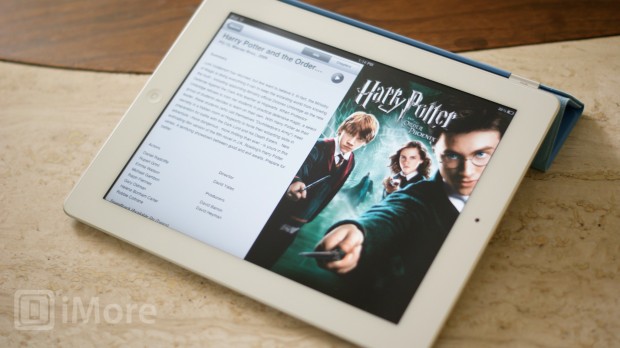
HOW TO DOWNLOAD AND WATCH A MOVIE OR TV SHOW
In most countries, iTunes has a great selection of movies and TV shows to choose from that you can either purchase or rent straight from your iPad, no computer needed. Follow these steps to download or rent a movie directly from your iPad.
* Open the iTunes app from your homescreen.
* Click on either the MOVIES or TV SHOWS tab along the bottom. Here you'll see a list of new and featured movies or TV shows in iTunes.
* In the upper right hand corner you can search for any movie or show you'd like.
* Once you've found what you're interested in, tap on it in order to view a larger description. You can also preview movies via the preview button.
* When you find something you'd like to rent or buy, you can choose to purchase or rent the standard definition (SD) or high definition (HD) version. Once you've decided which one you want, tap it twice to purchase it. TV shows will only allow you to purchase from your device. Movies will allow you to rent them as well as purchase.
* You'll be prompted to enter your iTunes password and you're done! Your download will begin.
To watch your content:
* Go back to your Home screen by tapping your home button.
* Find your Videos app and open it.
* You should see all your tv shows and movies. Tap on the one you'd like to watch to see a description and more info. When you're ready to watch it, just tap the Play button and enjoy!
You'll also be able to access most of your iTunes purchased movies from any iPhone, iPad, or Apple TV linked to your account via Movies in the Cloud. You can do this with TV shows you've purchased as well.
HOW TO DOWNLOAD AND LISTEN TO MUSIC
* Open the iTunes app from your homescreen.
* Click on the MUSIC tab along the bottom. Here you'll see a list of new and featured music. You can also use the tabs at the top to view Featured, Top Charts, and Genius. Genius will look for music based on your current collection that it thinks you may like.
* In the upper right hand corner you can search for any song or album you'd like.
* Once you've found a song or album you're interested in, tap on it in order to view a larger description. Tap on the track number to preview a song.
* You can either purchase individual songs from an album or purchase the entire album in one go. Tap on the price to purchase.
* You'll be prompted to enter your iTunes password and you're done! Your download will begin.
To listen to your newly downloaded music, follow these steps -
* Go back to your home screen by tapping your home button.
* Find your Music app and open it.
* You should see all the music you've synced to your phone. Just search for the song or album you've just added. You can also go under playlists and "recently added" to see all the music you've recently added.
* Tap play and you're good to go!
HOW TO RE-DOWNLOAD YOUR PREVIOUSLY PURCHASED MUSIC, TV SHOWS, AND MOVIES
Most of the content you download will be available for use on your other devices as well. Music, movies, and tv shows can be re-downloaded and watched on any iPhone, iPad, or computer you have authorized on your iTunes account. Movies and tv shows can also be streamed to your Apple TV while music can be accessed if you subscribe to iTunes Match or have your computer running on the same network.
HOW TO STREAM MOVIES FROM ITUNES ON MAC OR WINDOWS PC
If you'd rather keep your content on your Mac or Windows PC and just watch them on your iPad, that's easy to do with Home Sharing. As long as you're on the same Wi-Fi network, everything on your computer can be beamed straight to your iPad.
* How to use iTunes Home sharing with your new iPad
OTHER WAYS TO GET MOVIES, TV SHOWS, AND MUSIC ONTO YOUR NEW IPAD
There are a variety of other options for getting great videos and music onto your new iPad. Netflix and Hulu bring you TV and movies new and old. A lot of TV networks and some cable networks have dedicated apps where you can watch your local shows. Air Video will transcode on the fly and stream MKV, AVI and other videos from your home PC to your iPad. Slacker will provide you with internet radio channels. And there's a lot more too.
Take a look around the App Store, you'll be amazed how many apps there are for exactly that!
Additional resources:
* How to set up your new iPad with iCloud or iTunes
* Access iTunes movies in the cloud with your iPhone, iPad, and Apple TV
* Movies, TV shows, and videos help and discussion forum
* Music, DJ, and Jamming Forum
Tags: iphone paper clip car gift thought your touch car car ideal gift iphone3gipod car gateway 500 adapter case real not handsfree reduce bluetooth ideal not






0 comments:
Post a Comment